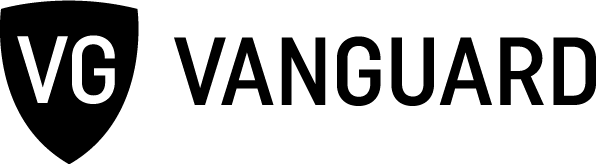Battle of the bit rates
Now that you’re ready to digitize your music, what file format should you choose? There are lots of formats to choose from beyond the tried-and-true MP3, each with advantages and disadvantages.
Much of the decision has to do with how much compression you want. Compression makes audio files smaller by ditching information that you are unlikely to hear. This lets you fit more of them on your hard drive or music player. However, generally speaking, compression comes at the cost of sound quality. The higher the rate of compression, the lower the sound quality.
The other consideration is compatibility. Not all music players can play every format. Needless to say, you’ll want to choose a format that is compatible with the devices you use. Like the AAC format? Hope you like the iPod too. Like WMA? Better get friendly with Windows.
In short, not all digital audio formats are created equal. Here’s the lowdown on several of the most popular formats:
WAV / AIFF
Extension: .wav / .aiff
What it is: These are completely uncompressed digital audio files. They use the same “pulse-code modulation” digitization as CDs. (PCs usually save as .wav and Macs as .aiff, but they’re essentially the same file format.)
Pros: No compression means you get the same sound quality as the source. Record a WAV from a CD, you get CD-quality sound. If sound quality is at a premium, these are the file formats for you.
Cons: No compression also means really large file sizes. Really large. So large as to be impractical for storing lots of music on your computer or portable player. A four-minute WAV file, for example, will take up about 40 MB of disc space.
MP3
Extension: .mp3
What it is: The MPEG-1 Audio Layer-3 is the format that started it all. The MP3 rose to fame (or infamy for the RIAA) as the bread and butter of file-sharing services like Napster and Gnutella.
Pros: Pretty much every digital-music-playing device and its brother can play the MP3 format. Whether PC or Mac, iPod or iRiver, chances are it will play MP3s. They shrink audio files down to a size small enough (approximately one MB per minute, depending on compression rate) to pack thousands of them onto your hard drive or portable player.
Cons: Compared to more recent file formats, MP3s are pretty “lossy.” That is, a lot of sound information is lost in shrinking the audio file down to nearly a tenth of its original sound. It’s not that MP3 sound quality is bad, but serious audiophiles will probably want something better suited to their discerning ear. Also, in file format years, the MP3, at 15 years old, is a dinosaur. A number of newer formats have been developed that reach MP3’s compression rate with better sound quality.
Advanced Audio Coding (AAC)
Extension: .m4a, .mp4, .m4p
What it is: The AAC is the evolution of the MP3, achieving better sound quality than the aging MP3 format at similar compression rates. You may not have heard of an AAC file before, but you’ve probably heard one. All music files sold at Apple’s online iTunes store come in a version of the AAC format. AAC is also the default format for importing music to iTunes.
Pros: Like the MP3, the AAC format can shrink music files to nearly a tenth of their original size, but AAC files have a higher coding efficiency and wider range of sample frequencies than MP3s. In English: AAC files sound better, while remaining the same size as an MP3. A 96-kbps AAC file, for example, has about the same perceptional sound quality as a larger 128-kbps MP3.
Cons: Many non-iPod portable music players won’t play the AAC format. Neither will Microsoft’s Windows Media Player (they’d rather you use the inferior WMA format). AAC files (including the ones sold on iTunes) can also be encapsulated with Digital Rights Management (DRM) security technology that can limit the ability of the files to be shared. Apple, for example, only lets you play files on five authorized computers. Like the MP3, AAC files sacrifice some sound quality for file space. You may not notice it on your $10 headphones, but not all of the original sound information is there.
Windows Media Audio
Extension: .wma
What it is: The WMA is computer behemoth Microsoft’s proprietary answer to the MP3. In Bill Gates’ dream world, this is the format everyone and everything would use to play sound. It’s the default audio format of pretty much every online music store that isn’t iTunes.
Pros: Not many. It’s not that WMA is all that bad, it’s just not any better than MP3 or AAC, and those formats are friendlier with more devices.
Cons: Numerous tests have actually indicated that the standard WMA format actually has inferior sound quality to an equivalent-sized MP3. Microsoft has since released an improvement on the format, WMA Pro, which is competitive in quality to AAC. Like AAC, however, WMA is often encapsulated with DRM security technology that can limit how much the files can be shared.
Apple Lossless/Windows Media Lossless
Extension: .m4a / .wma
What it is: Lossless formats compress data in such a way that allows the original data to be reconstructed. That means that these formats cut corners for storing audio files, but when the files are played, the format lets the music player recreate the original sound information, so no sound quality is lost.
Pros: Lossless formats save you some disc space while sparing your sound quality. For audiophiles, these formats can help spare you from buying 10 terabytes worth of hard drive space so you can save the money for better speakers.
Cons: Lossless files are smaller than WAV or AIFF files, but they’re still pretty big. For example, a 4:35 minute long song we tested was 46.4 MB in WAV format and 32.9 MB in Apple Lossless. This probably isn’t small enough to be practical with most portable music players.